I’ve blogged before about the importance of having Google Analytics up and running on your website but Google Analytics is not the only free tool that Google offers to help you improve the performance of your website. Google Search Console is perhaps less known than Google Analytics but can be just as useful. In this blog post I’ll explain what Google Search Console is and highlight a few of the the ways in which it can help you understand and improve the performance of your website in Google Search.
What is Google Search Console?
Google Search Console is a suite of tools and reports that Google provides in order to help you measure the traffic that your site gets from organic search as well as to identify and fix any performance issues that might be impeding your search performance. Its focus is entirely on organic search so it won’t tell you anything about traffic to your site from any other source (such as paid ads, email campaigns or social media posts). However, organic search is one of the best sources of good quality traffic to your website so it’s well worth taking the time to optimise your site using the tools that Google provides.
Google Search Console enables you to:-
- See which search queries are generating the most traffic to your website as well as seeing which pages Google is displaying for which search queries, how many times those pages were shown in search, what their average position on the page was and how many clicks each generates.
- Submit a sitemap to Google to let Google know that you would like it to crawl your site – you can also submit individual pages to be crawled if you’ve make significant changes to them.
- See which pages from your site Google already has in its index to ensure that it has the most up to date version of your site.
- Get alerts from Google when it identifies any issues with your site that might have a negative impact on its performance in organic search. These include issues with site security, broken links or other technical errors, concerns about page loading speed or issues with mobile performance.
- Understand how Google sees your pages and hence what you can do to improve your performance in Google searches.
- See which other sites are linking in to your site and to which pages they are linking.
How do you set up Google Search Console on your website?
In order to be able to set up Google Search Console on your site you need to have admin access to the backend of your site to add a snippet of code into the header of the pages on your site. This may be something you can do yourself or something that you need to ask your developer to do, depending on your set up.
We have put together a short video demo showing you how to set up a Google Search Console account and link your site to Google Search Console if you have a WordPress site. Here are some links to advice on how to do this if your site is built in a different system.
Bear in mind that Google Search Console can only start collecting data from the point at which you link it to your site so if you’re just setting up the link today it will be a little while before you have enough data to be useful. The sooner you get set up, the sooner you can start using Search Console to help improve your site’s performance.
Key areas of interest in Google Search Console
Overview
When you first log into Google Search Console you’ll come into the ‘Overview’ display which, as the name suggests, provides you with a top line snapshot of the performance of your site according to key metrics likely to be of interest. In the example below the ‘Performance’ graph shows me that the site has attracted 4,411 clicks from organic search listings over the last three months. The ‘Coverage’ graph shows me that Google has listed 476 pages from this site in its index and that there are no pages with any errors on. Clicking on ‘open report’ in both cases would take me through to a more detailed view of the site.
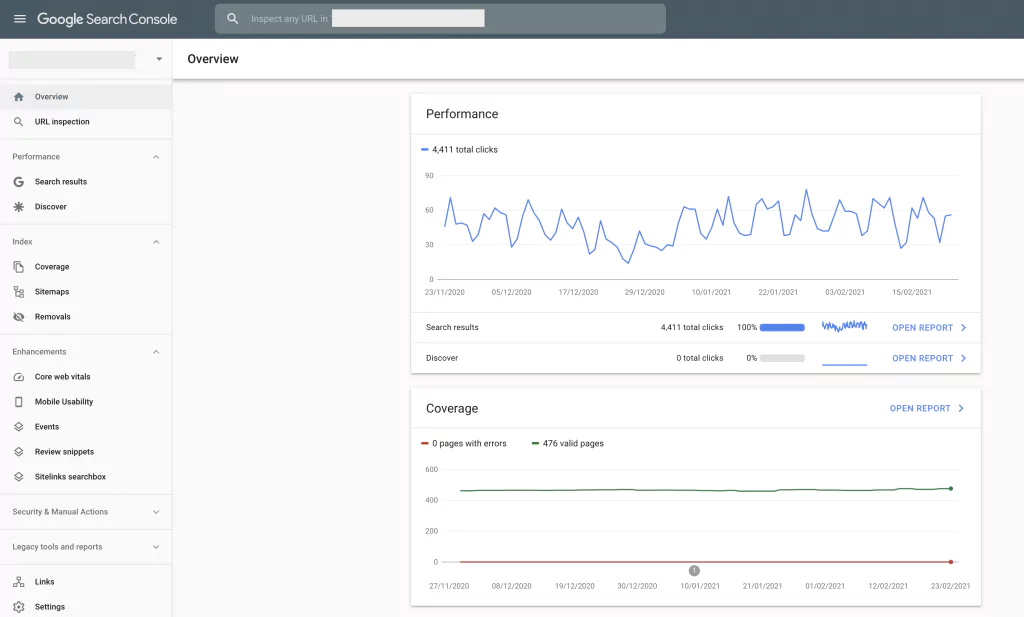
Search performance
You can access more detailed information about your site’s search performance by clicking on the search results report.
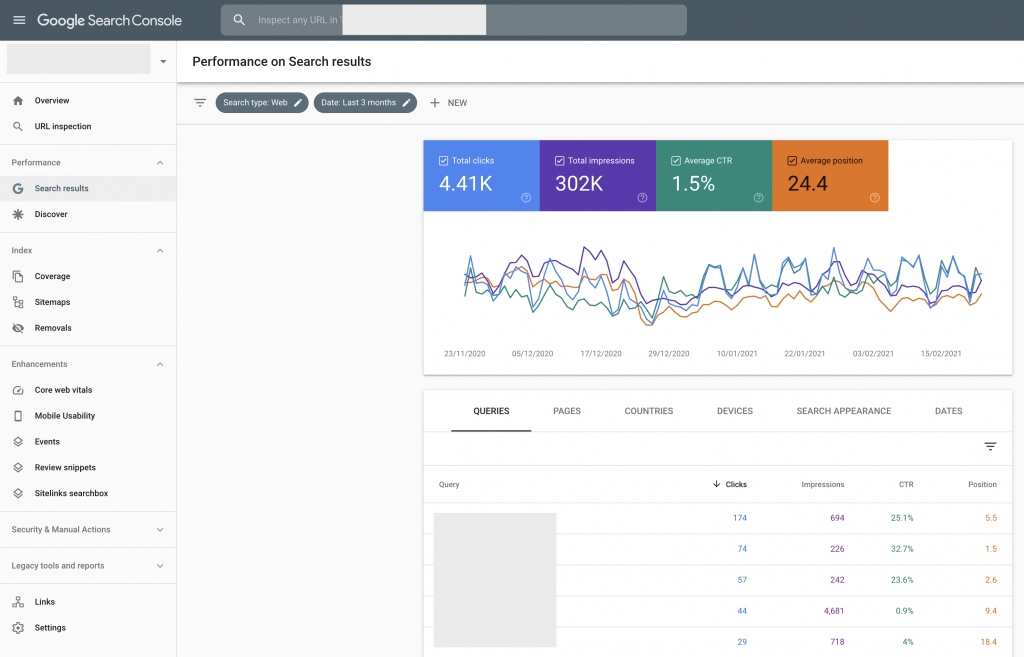
This report shows you the search terms for which Google has displayed pages from your site. You’ll see in the graphic above that there are four key metrics in this report.
- Clicks – this is the total number of clicks through from organic search results to pages on your website. In this case we can see that the site had 4,410 clicks from organic search over the last three months.
- Impressions – this is the total number of times that pages from your site were displayed in Google’s organic search results. In this example pages from the site were shown in organic search listings 302,000 times.
- Average CTR – CTR stands for click through rate and represents the percentage of times that an impression resulted in a click to your site. In this case 1.5% of the 301,000 impressions resulted in a click to the site.
- Average position – this is the average position on the search engine results page that pages from the site achieved. In this case the average position was 24.4.
The top of the graphic shows the site’s performance against these four metrics over the last three months. Generally more useful, however, is the table underneath that graph as here you can see the specifics.
By default this chart is set to show the queries for which pages on your site have appeared. In the example above I can see all the queries and then sort them according to the number of clicks from each, the number of impressions each had, the CTR or the average position.
By default the table is set to show you this data for queries but you can switch between the tabs along the top of the table to show other metrics such as pages, countries, devices, search appearance and dates. Just click on each tab to see how that changes the display.
By playing around with the data in this table you can see things like:-
- Which queries on your site are generating the most search traffic
- Which pages on your site are appearing in the highest positions in Google Search for particular queries (and, conversely, which pages are struggling)
- Which pages get the most search impressions (generally a measure of which pages Google thinks are most relevant)
- Which pages have the highest click through rates and which pages have poor click through rates
- Which areas in the world are generating the most organic search traffic to your site
- Whether impressions, clicks and CTR differ according to device (if rates are much higher or lower for one kind of device than for another this might suggest issues with mobile usability on the site)
If you’re looking at this data for the first time then I’d suggest concentrating on the queries and pages reports as this is where you’re going to get a quick understanding of generally how well different pages on your site are doing. It’s important to remember that Google can direct people to any page on your site that it thinks is relevant to a particular query.
People often assume that their home page is the most important page on the site or will be the page that attracts the most traffic but search console data often reveals that’s not the case. Google may well be directing people to pages that are quite deeply buried within your site but that are the best pages to answer particular queries. In this case the site concerned gets most organic search traffic from its blog posts rather than from the home page or any of the product pages. That’s not unusual, and understanding which pages Google is showing most can help you develop your future content development strategy.
Submitting a site map to Google
Google Search Console enables you to submit a site map to Google. This isn’t the sort of site map that you’d show a human visitor to your site, rather it’s an XML file telling Google about all the pages on your site and how the site is structured. If you’ve just developed a new site then submitting a site map is a way of letting Google know that your site exists and you’d like Google to index it. Even if your site has been running for a while it’s well worth submitting an up to date site map to Google from time to time to encourage it to regularly index the site.
It’s not essential to do this. If you don’t do it then Google will probably find your site and index it eventually but this can take a long time so it’s really a good idea to submit a site map. It doesn’t cost you anything to do it and it’s a very quick job.
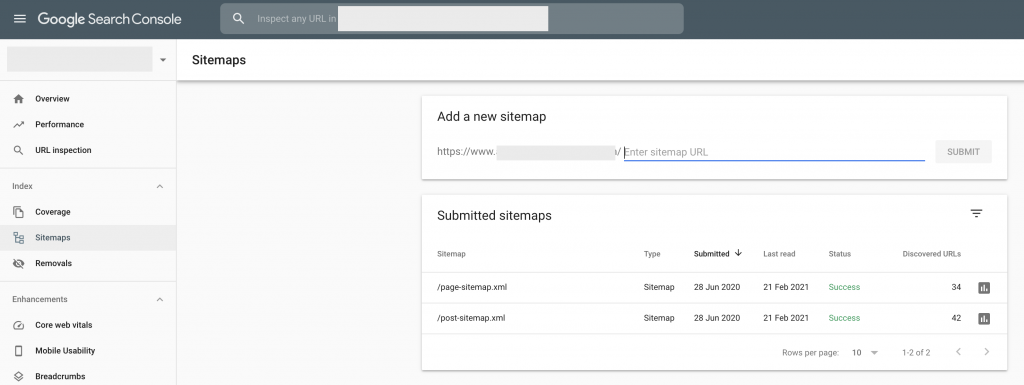
The screen grab above shows you how to access the site map section within Google Search Console. You generate the site map itself within your website, using whatever tool is available to you. If you’re using WordPress then we recommend you use the Yoast SEO plugin to generate your site map, and we’ve put together a video showing you how to do this. If you’re using another content management system then there are some links to appropriate help here:
Once you’ve generated your site map then it’s simply a matter of logging into your Google Search Console account and submitting that site map by entering the URL into the ‘Add a new site map’ box as shown above.
See who is linking to you
Exploring the ‘Links’ section, as highlighted in the screen grab below, enables you to better understand both how Google sees the internal link structure of your site and to see which external sites are linking to you (and what pages they’re linking to).
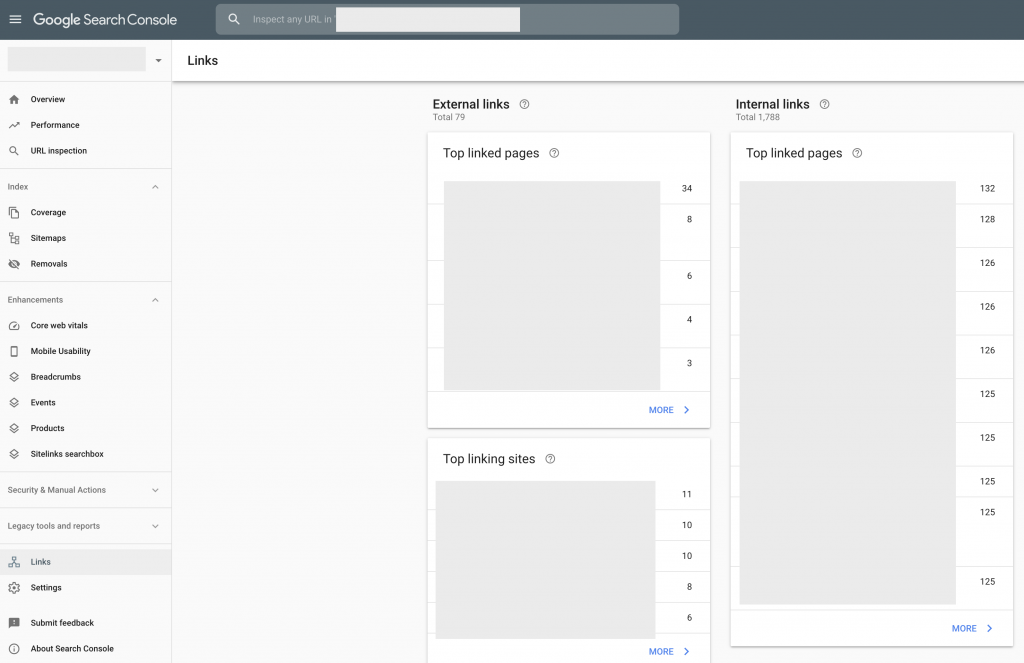
As you can see, Search Console divides this section into two – external links and internal links. External links are the other sites that are linking in to you. ‘Top linked pages’ lists the pages on your site that have external links into them according to the number of links, from highest to lowest. ‘Top linking sites’ gives you a list of the sites that are linking to you, again ranked highest to lowest in terms of the number of links. So in this case the top linked page as 34 external sites linking to it and the top linking site links to 11 different pages on this website.
Looking at the ‘Internal links’ section shows you how many times you are linking to each page on your site from other pages within the site. It is important to have a good network of internal links within your site as this helps Google to better understand the structure of your site and crawl all the different pages on your site.
Next steps
This blog post just highlights some of the most useful sections of Google Search Console but there’s lots more functionality within Search Console that we’ve not had time to explore here. We will return to Search Console in future blog posts but in the meantime if you want to learn more about it we highly recommend Google’s own Search Console training videos.


